Counting paragraphs might sound like a trivial task, but it’s crucial in writing and editing. Whether you’re a student working on an assignment, a writer maintaining structure in a blog post, or an editor assessing text quality, knowing how to count paragraphs efficiently helps maintain balance and readability.
In this article, we’ll explore the various techniques to count paragraphs, the benefits of paragraph management, and tips to keep paragraphs concise and effective.
Why Count Paragraphs?
Counting paragraphs serves many purposes, from meeting academic requirements to optimizing digital content for SEO and readability. Here’s why it’s essential:
- Structure and Flow: Paragraph count influences readability. Short, well-organized paragraphs make reading easier, while longer blocks can overwhelm readers.
- SEO Optimization: Search engines favor content that’s easy to read. Break your text into digestible parts, and it’s more likely to rank higher.
- Meeting Content Requirements: Writers often have to follow guidelines specifying a certain number of paragraphs or a paragraph-to-word ratio.
Step-by-Step Guide on How to Count Paragraphs
Counting paragraphs is straight forward but varies based on the tool or medium you use. Here are some popular methods:
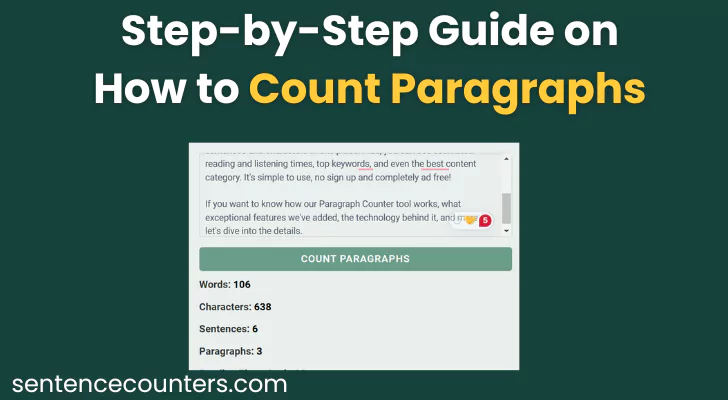
Counting Paragraphs Manually
For shorter texts, manually counting paragraphs may be the easiest approach:
- Step 1: Start from the top of your document.
- Step 2: Each time you see an indent or line break that signifies a new paragraph, add one to your count.
- Step 3: Continue until you reach the end.
Tip: If you’re working on a printed document, you can mark each paragraph with a pencil to keep track.
Using Microsoft Word
Microsoft Word offers a convenient way to count paragraphs in your document.
- Step 1: Open your document in Microsoft Word.
- Step 2: Navigate to the “Review” tab.
- Step 3: Select “Word Count.” A box will appear, displaying the paragraph count along with word and character counts.
Using Google Docs
Google Docs doesn’t display paragraph counts directly, but there’s an easy workaround:
- Step 1: Open your document in Google Docs.
- Step 2: Go to the “Tools” menu and select “Word count.”
- Step 3: Unfortunately, Google Docs only provides word, page, and character counts, not paragraphs. If you want a more detailed count, you can manually separate each paragraph with a line break and use online tools (covered next).
Using Online Tools
Several online tools can count paragraphs in seconds. Simply copy and paste your text to get an accurate count. Some popular tools include:
- Word Counter: Besides paragraph count, it provides word, character, and sentence counts.
- Easy Word Count: Free and simple, this tool highlights paragraph and sentence counts.
- Character Counter: Includes detailed insights like paragraph and word density.
Simply copy and paste your content into any of these tools for a quick paragraph count.
Using Software for Coding
For those using a text editor like Notepad++, Atom, or Sublime Text, you can count paragraphs by leveraging the line count feature:
- Step 1: In the editor, each line break represents a new paragraph if you’ve spaced your text accordingly.
- Step 2: Use the line count or “Find” function to locate paragraphs if they’re separated by specific tags, such as
<p>in HTML.
Pro Tip: In longer texts, consistent formatting will help software accurately differentiate paragraphs.
Tips for Managing Paragraphs Effectively
Knowing how to count paragraphs is just one part of the equation. The way you structure paragraphs affects readability and SEO performance. Here are some guidelines:
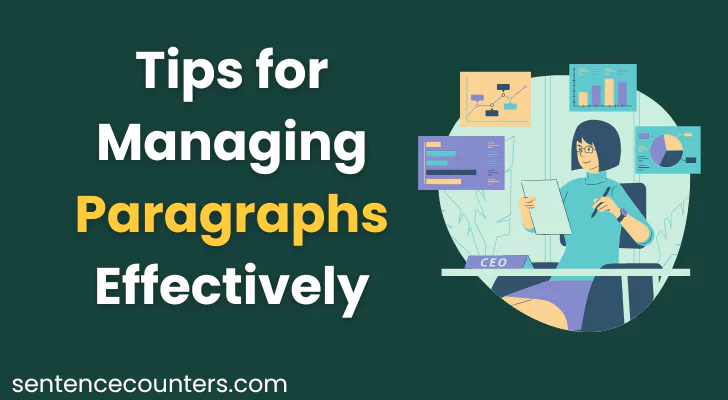
Keep Paragraphs Short
Aim to keep paragraphs between 3-5 sentences. Shorter paragraphs improve readability and prevent your text from feeling dense.
Use Subheadings
Break down large blocks of text using subheadings (like H2s and H3s). This will not only improve readability but also help with SEO, as search engines prioritize content that’s organized and easy to scan.
Stick to One Idea Per Paragraph
Each paragraph should focus on a single topic or idea. This approach clarifies your message, making it easier for readers to follow along.
Leverage Lists and Bullet Points
Where applicable, use lists and bullet points to break up paragraphs. Lists are especially useful in articles and blog posts, as they make key points more accessible.
Consider the Medium
If you’re writing for digital platforms, shorter paragraphs are preferred. For academic papers, you may need longer, more detailed paragraphs to convey complex ideas.
Tools for Enhancing Paragraph Structure
In addition to counting paragraphs, using certain tools can improve paragraph flow and coherence. Here are a few top choices:
- Grammarly: Beyond grammar, Grammarly offers suggestions on sentence structure and paragraph length.
- Hemingway Editor: This tool highlights long, complex paragraphs, helping you simplify and break down ideas.
- Readable: Focused on readability, it suggests changes to improve text structure, aiding in creating concise paragraphs.
Common Mistakes in Paragraph Counting and Management
While counting paragraphs is straightforward, here are common errors to avoid:
- Overusing Line Breaks: Not every line break signifies a new paragraph. Ensure each paragraph has a purpose and is clearly structured.
- Ignoring Formatting in Tools: Certain software tools or CMS platforms might count line breaks differently. Always verify the count if it’s essential.
- Inconsistent Paragraph Length: While you don’t need every paragraph to be the same length, try to maintain consistency. Varying lengths too much can make your text appear cluttered.
Final Thoughts
Counting paragraphs isn’t just about numbers; it’s about optimizing your content for readers and search engines alike. By mastering the art of paragraph management, you enhance the readability, structure, and overall effectiveness of your writing. Remember, the best paragraphs serve a purpose, stay concise, and are easy to navigate.
Whether you’re counting for academic requirements or digital content, these tips and methods will guide you in achieving a structured, engaging piece. Happy writing, and may your paragraphs always be impactful!
Frequently Asked Questions
Why is it important to count paragraphs?
Counting paragraphs helps maintain readability, meet guidelines, and optimize for SEO.
How can I count paragraphs in Microsoft Word?
Go to “Review,” then select “Word Count” to see the paragraph count in Word.
Can I count paragraphs in Google Docs?
Google Docs doesn’t show paragraph count directly; use online tools or manually count line breaks.
Are shorter paragraphs better for SEO?
Yes, shorter paragraphs improve readability, which can positively impact SEO.
What tools can help with paragraph structure?
Tools like Grammarly and Hemingway Editor highlight sentence flow and suggest ideal paragraph lengths.
Pingback: Does Character Count Include Spaces? Essential Guide for Writers and Marketers
Pingback: How Many Letters Are in This Sentence? Free Online Tools